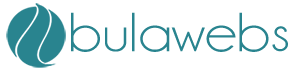The very first step is to change your domains dns to the name servers you received in your welcome email. Note: If you purchased your domain from us we will do this step for you. If you didn't purchase it from us and need more information please contact us.
After your dns changes have been made please allow 24-48 for your dns to propagate worldwide. During this initial 24-48 hours your site will be working one minute then be offline the next. If after two days your site is still not working contact us ASAP.
*NOTE: By default you have no email address setup. The main username may look like it's a setup email, but if you wish to use it you will need to add it as an email account. When to use ticket support Click Here Uploading to your site
You can begin uploading to your account now by using a ftp client ( FileZilla) or cPanel's File Manager. If you are using an ftp put in your sites ip address under the "host address" field. Once your ftp is connected go into the "public_html" folder and begin uploading to your site. To replace the default place holder page you must upload an index.html in all lowercase lettering.
Control Panel And Important Links
Note: "yourdomain.com" should be your sites IP address until your dns has proprogated.
Note: Don't forget the trailing / and the ~Support Guidelines
Another great place for help and discussion is the Bulawebs Hosting Forum.Billing
Your web hosting fee will be billed automatically every month from the date of purchase.
If you wish to cancel, upgrade, update information, get SSL's, IP's or anything else billing related please go to our billing page.
Refer your friends to Bulawebs and get paid for it on our Fiji Hosting Affiliate Program.